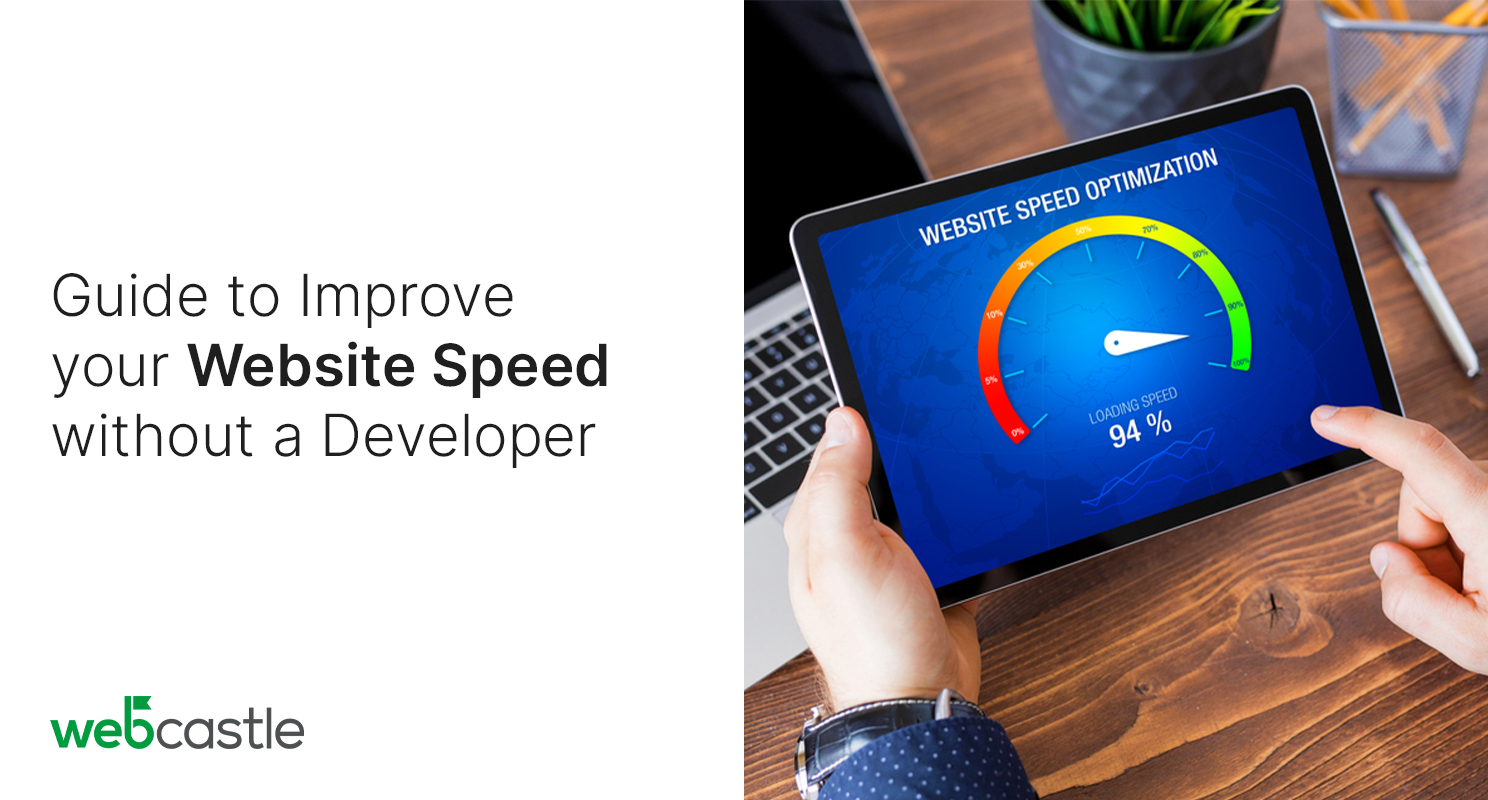Having a fast website is crucial for providing users with a good experience and for search engine optimization (SEO). With website speed being a factor in search engine rankings, improving it can help you attract more organic traffic. The good news is there are things you can do to optimize your site speed without needing a developer. This guide will walk through easy tweaks to improve your website speed whether you used a web development company in Boston to build your site or made it yourself.
Caching stores versions of your web pages to serve those pre-built pages to visitors instead of building the page from scratch each time. This reduces server workload and page load times. Most content management systems like WordPress have caching plugins available. Installing a caching plugin requires no technical expertise – just install like any other plugin and activate it. Some popular options include WP Fastest Cache, W3 Total Cache, and SG Optimizer.
Minify CSS and JavaScript
Minification removes unnecessary characters from CSS and JavaScript files which reduces their size. Smaller files take less time to load. Thankfully, most caching plugins include minification to automatically minify resources. Another option is to find minified versions of external libraries like jQuery. Simply swap the bloated versions your site references for minified alternatives. This takes seconds without writing any code.
Optimize Images
Large, unoptimized images drag down site speed. Use image editing software to compress images before uploading them. Resize images to the same dimensions they’ll be displayed at rather than uploading huge images and setting width and height in HTML. Crop images to subject and reduce quality to 80-90% without noticeable quality loss. Image optimization plugins like EWWW also automatically compress images which helps improve page speed.
Remove Unused Resources
Many websites load JavaScript, CSS, fonts, and plugin resources that aren’t actually used on the site. These unnecessary requests slow down page loading. Google Chrome DevTools audits show unused CSS and JavaScript files. Remove references to these unused files. Ensure any remaining plugins/external resources are updated to eliminate references to deprecated files. Outdated themes and plugins impact site speed and security.
Upgrade Web Hosting Plan
A quality web host that offers optimized servers, CDN, caching, and security helps boost site speed and performance. Using a budget shared web hosting plan can drag down site speed as you compete for server resources. Upgrading to a managed VPS or dedicated server provides more computing power and resources allocated to just your site. The increase in speed is noticeable. Speak to your web design in Boston agency or web host about upgrading plans.
Replace HTTP Images With HTTPS
Most sites use HTTPS these days for security and because Google favors HTTPS sites. However, some sites still reference images and other resources via HTTP which causes browsers to make separate HTTP requests in addition to HTTPS requests. These additional requests impact speed and Google can mark mixed content as unsafe. Make sure all resources loaded use HTTPS rather than HTTP.
Minimize Plugins
Too many plugins, especially those that are outdated or poorly coded, overload servers. The additional features also increase HTTP requests and site size. Remove inactive and unnecessary plugins. Pay for premium plugins from reputable developers rather than using subpar free plugins. Only keep essential plugins that your website needs for smooth performance.
Improve Database Performance
Optimizing databases improves site speed by enabling more efficient queries. Simple tasks like indexing tables and regularly cleaning up database tables clears out unused data that slows down databases. Advanced users can fine-tune databases for maximum performance, while beginners can leverage database optimization plugins like WP-Optimize.
Choose a Fast Web Host
Even after optimizing your site, a slow web host hampers performance. Inexpensive shared hosting plans try to cram in as many sites as possible which overwhelms servers. This results in slow performance. Choose managed WordPress hosting plans from reputable hosts like WPEngine or Kinsta who offer high-performance infrastructure and servers fine-tuned for WordPress sites. The impact is considerably faster page load times.
Enable GZIP Compression
GZIP shrinks text files like HTML, CSS, and JavaScript so browsers have to transfer less data. Most managed WordPress hosts like WPEngine turn on GZIP by default whereas cheaper shared hosts require manually enabling it. If you have access, enable GZIP compression in your .htaccess file or contact your host. This single tweak makes sites load much faster.
Serve Scaled Images
Serving large images to mobile devices means longer load times. Use the srcset and sizes attribute to serve appropriately sized images based on the visitor’s device. For example, serve smaller images to phones and larger images to desktops. The WordPress Responsive Images plugin handles this automatically. Without writing any code, it generates resized images for each device.
Fix Crawl Errors
Search engine crawlers should be able to easily access and crawl your site’s pages. Fixing crawl errors in Google Search Console improves site crawl efficiency. resolve broken links, implement proper redirects, adjust robots.txt, eliminate restrictive headers, and address other crawler-related issues. This ensures Google can fully index and understand your site for faster indexing too.
Minimize Redirects
While redirects are necessary for managing URL changes, excessive redirect chains impact performance. Eliminate unnecessary redirects like redirecting www to non-www URLs and vice-versa (choose one). Avoid chaining more than 3-5 redirects. If your site requires multiple redirects, use 301 redirects which are faster than 302 redirects.
Defer Offscreen Images
Images loading outside the visible content of a page unnecessarily slow down initial page rendering. Use native browser support like lazy sizes to defer offscreen images. Images only load as a visitor scrolls down or otherwise exposes them. There are also WordPress plugins that handle this like WP Rocket Lazy Load.
Conclusion
You don’t need to hire a web development company in Boston to start improving your website speed. Following this guide, website owners willing to learn can implement performance best practices in just a few hours that dramatically speed up sites. Coupled with upgraded hosting, optimized sites achieve much faster load times, better SEO, increased conversions, and reduced bounce rates through these easy tweaks.